Drum Brother
 |
I still receive the error message "Replace Drum", "Drum End Soon", "Drum Near End", or "Drum Stop" after I replace the drum unit with a new one. Description:The following error messages will continue to appear if the drum counter was not reset when you replace the drum unit with a new one.
|
Reset Drum Brother HL: DR350 / DR360/ DR420 / DR520 / DR620
See other models lowest
3. Close the front cover.
Reset Drum Brother Multifunction MFC or DCP OR FAX: DR350 / DR360/ DR420 / DR520 / DR620
See other models lowest
- Make sure that the power is turned on.
- Open the front cover.
- Press Clear or Clear/Back on the control panel.
NOTE: The layout of a control panel differs depending on the model, but the Clear or Clear/Back button is located on the right side of the LCD screen. - Do one of the following;
- If your Brother machine has a numeric keypad:
Press 1 to reset the drum counter. - If your Brother machine doesn't have a numeric keypad:
Press the Up Arrow Key to reset the drum counter.
- If your Brother machine has a numeric keypad:
- When the LCD shows Accepted, close the front cover
On a printer HL
- Make sure that the power is turned on.
- Open the front cover.
- To reset the drum counter, press and hold down Go for about 4 seconds until all the LEDs light up. Once all four LEDs are lit, release Go.
- Close the front cover.
- Make sure that the Drum LED is now off.
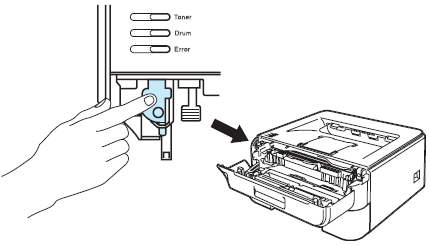
--------------------------------------------------------------------------------------------------------------------
DR630 / DCP-XXX / MFC-XXX
- Make sure that the machine is turned on.
- Open the front cover.
- Press
 (Cancel) to interrupt the error.
(Cancel) to interrupt the error. - Press
 (Settings) > All Settings > Machine Info. > Parts Life.
(Settings) > All Settings > Machine Info. > Parts Life. - Press and hold # until the LCD message changes.
- Press Drum.
- Press Yes.
- Press
 (Home).
(Home). - Close the front cover.
DR630 / HL-XXX
- Open the front cover
- Press and hold "GO" for about four seconds until all the LEDs light up. Once all 4 LEDs are lit, release "GO"
- Close the front cover of the machine
- Make sure the drum LED is now off
--------------------------------------------------------------------------------------------------------------------
DR-720 / HL-XXX
Step 1. Make sure your printer is on.
Step 2. Open the front cover.

Step 3. Press and hold down Go for about 4 seconds until all the LEDs light up. Once all six LEDs are lit, release Go.
.
Step 4. Close the front cover.
--------------------------------------------------------------------------------------------------------------------
DR-720 / DCP-XXX
Step 1. Make sure that the machine is turned on.
Step 2. Open the front cover.
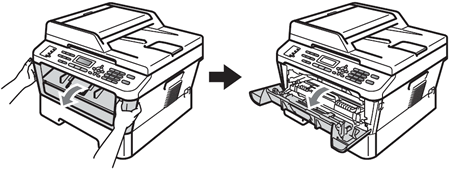
Step 3. Press Clear or Clear/Back on the control panel.
NOTE: The layout of a control panel differs depending on the model, but the Clear or Clear/Back button is located on the right side of the LCD screen as shown in illustration.
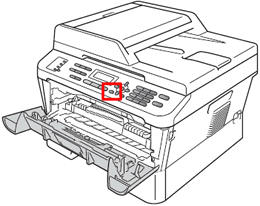
Step 4. Do one of the following.
- If your Brother machine has a numeric keypad:
Press 1 to reset the drum counter. - If your Brother machine doesn't have a numeric keypad:
Press the Up Arrow Key to reset the drum counte
Step 5. When the LCD shows Accepted, close the front cover
--------------------------------------------------------------------------------------------------------------------
DR-720 / MFC-XXX
1. Press Stop/Exit to interrupt the error temporarily.
2. Press Menu.
3. Press the Up or Down arrow key to display Machine Info..
4. Press Machine Info..
5. Press Reset Menu.
6. Press Drum.
7. The machine will display Reset Drum?.
8. Press Yes.
9. Press Stop/Exit.
There are no products to list in this category.

